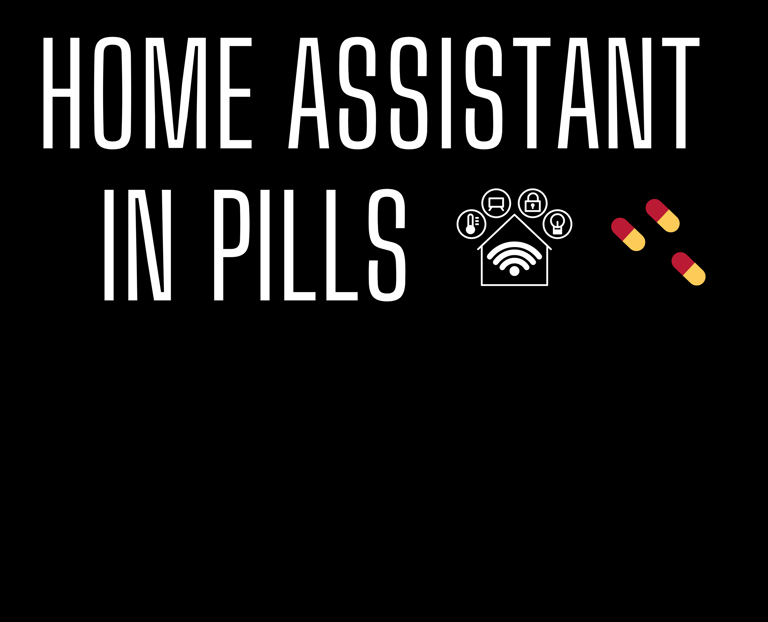How to Effortlessly Save Energy in Winter: The Ultimate Guide to Automatically Adjust Roller Shutters Based on The Outside Temperature
Let's dive into the feature to automatically adjust roller shutters according to the outside temperature.
TUTORIAL


As the chill of winter envelops us, there's no better time to embrace the magic of home automation with Home Assistant.
Winter is a season of coziness, but it's also a time when energy consumption tends to soar but Home Assistant, can become your virtual winter ally, monitoring crucial parameters and executing actions to optimize energy consumption. It's not just about comfort, it's about making your home a smart, eco-friendly haven.
In this ultimate tutorial, we'll embark on a journey to effortlessly save energy, making your home a beacon of comfort and efficiency, all without the need for sophisticated or overly expensive devices.
We'll delve into the art of automating energy savings, exploring a super cool and smart way of adjusting the roller shutters at your home according to the outside temperature.
Let's dive into this!
Procedure
In order to have a roller shutter automatically gets closed according to the outside feelslike temperature, you need to implement two different automations:
Software configuration
Home Assistant Android companion app version installed on your smartphone
Home Assistant version 2024.1.5
Mobile App integration configured. This integration allows the Home Assistant mobile app to connect to your Home Assistant core environment
Input number helper as temperature threshold for your roller shutters. This allows to define dynamically a temperature threshold to be used to compare it with the feelslike external temperature:
Some specifics about the code above:
Tutorial - Asks to close roller shutter xxxx if the outside feels like temperature is lower than temperature threshold set
The trigger is base on a template configured to compare the outside feels like temperature with the temperature threshold set
The condition allows the execution of the actions if the roller shutter is in open state
The action section is in charge to execute the following tasks:
If the times of the day binary sensor is in state ON, just sends the following actionable notification to your android smartphone:
YES => the roller shutter will be closed
NO=> action ignored
DISABLE CHECK=> will disable this automation to avoid asking again every 15 minutesIf the times of the day binary sensor is in OFF state, the roller shutter will be automatically closed without sending the actionable notification
You can type the code from the screen for free but, in order to help you save time and avoid making any mistake, I created a pack for these automations as well as conditional card so that you can just use it to set up everything super easily.
You can download the pack just for a price of a coffee and, in the meantime, you are supporting me to keep this blog alive! 🙏
I truly hope you found this new article helpful.
To stay ahead with the latest tips, tricks and in-depth guides, ensure you're subscribed to my newsletter about Home Assistant. By doing so, you'll be the first to know about my upcoming tutorials!
Not only that, but your newsletter subscription grants you access to all the previous articles, ensuring you don't miss out on any valuable insights.
Thank you for being a valued part of my community! 🚀✨
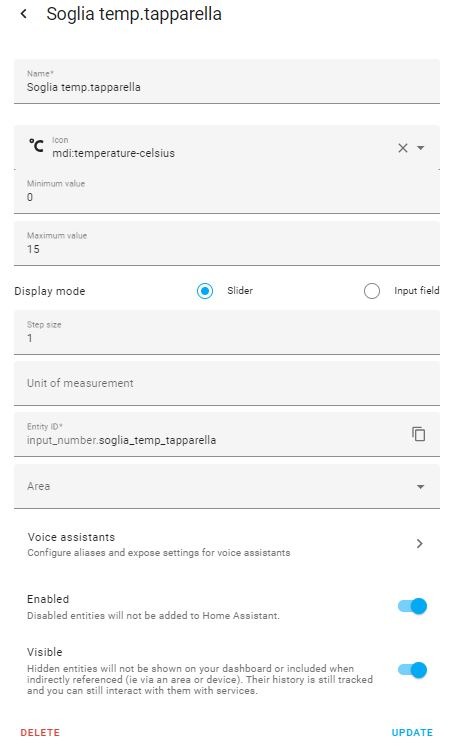
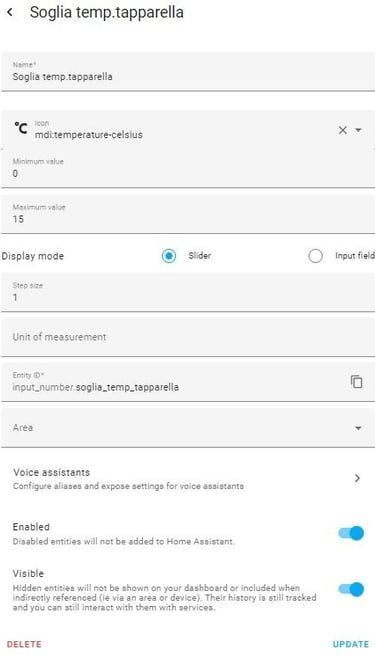
OpenWeatherMap weather integration configured in Home Assistant
Z-Wave JS integration configured in Home Assistant. This allows you to control all the Z-Wave devices within your network via Home Assistant
Times of the day binary sensor configured. Its values (ON or OFF) are determined by checking if the current time is within defined ranges:
Hardware configuration
Aeotec Z-Stick Gen5+. It's a Z-Wave gateway to build up and manage your Z-Wave network.
Aeotec Nano Shutter. It's a Z-Wave device that integrates with motors (garage doors, shutters, gates and so on) allowing you to control them wirelessly.
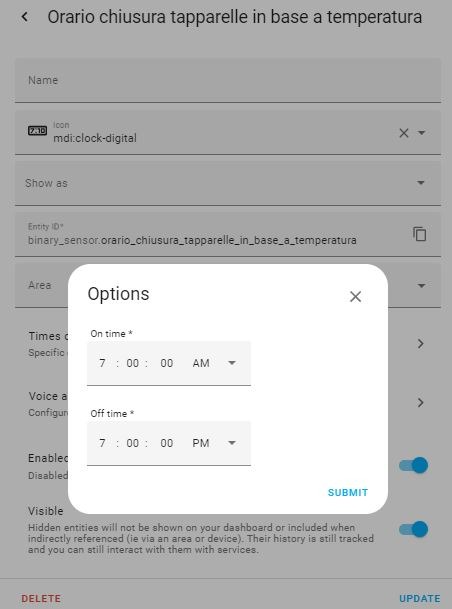
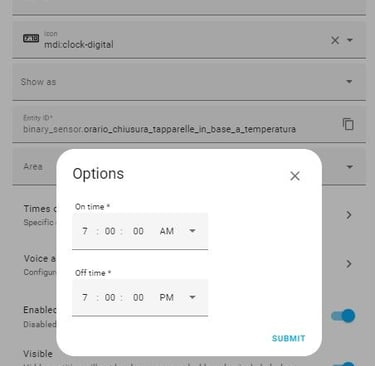
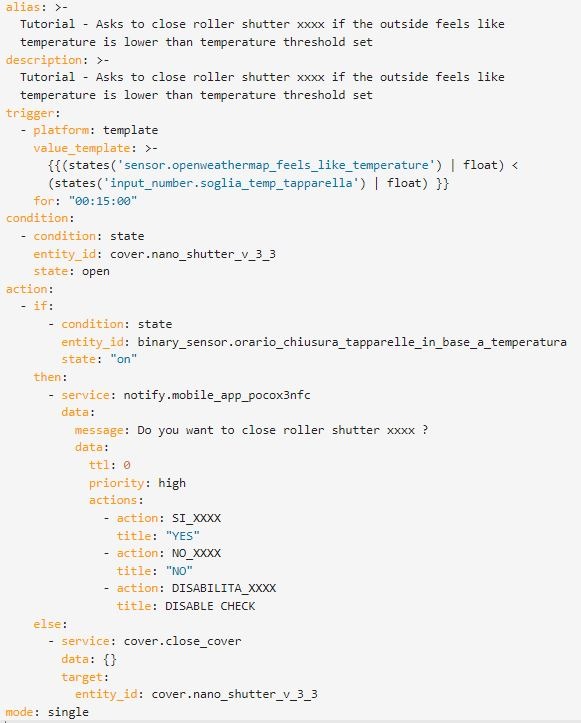
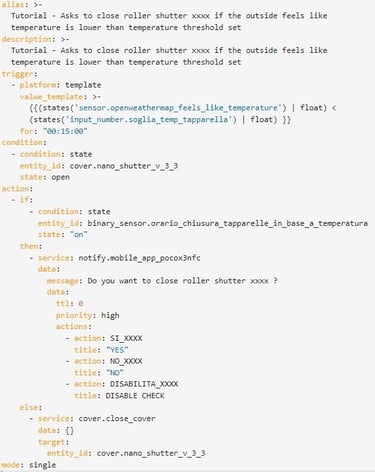
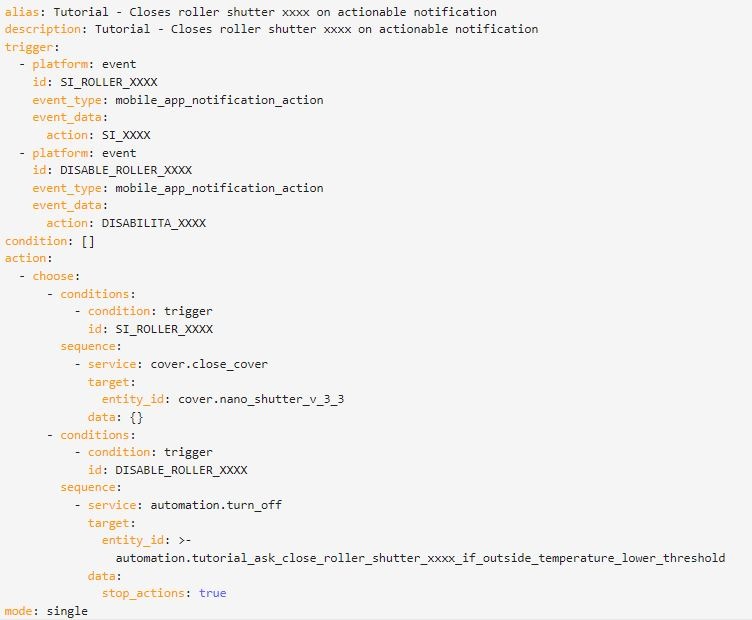
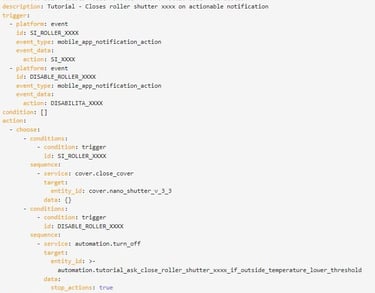
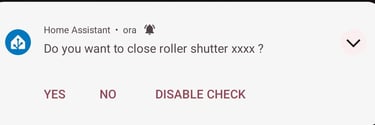
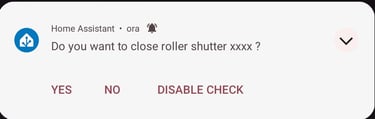
Tutorial - Closes roller shutter xxxx on actionable notification
The trigger is based on the platform event just generated by the previous automation
The action section is in charge to:
Close the roller shutter if the user selects YES
Disable the previous automation if the user selects DISABLE CHECK